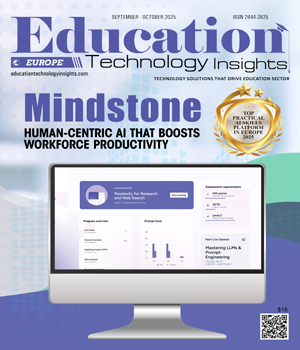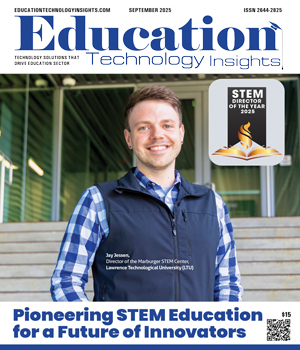THANK YOU FOR SUBSCRIBING
Be first to read the latest tech news, Industry Leader's Insights, and CIO interviews of medium and large enterprises exclusively from Education Technology Insights
Cloning: A Step-by-Step Guide
Tony Sovak, Ph.D., Director LMS and eLearning Quality, Pima Community College
Dr. Tony Sovak is an innovative academic leader with extensive experience in enhancing online education through strategic use of technology and data analytics. Expert in Brightspace D2L, specializing in faculty development and the promotion of effective online teaching methodologies. Sovak is currently serving as the Director of LMS and eLearning Quality at Pima Community College. He holds a Ph.D. in English from Stony Brook University and leverages his expertise in instructional design and digital pedagogy to drive online education's quality enhancement.
Through this article, Sovak highlights the process of cloning courses in a learning management system (LMS), specifically D2L/Brightspace.
Cloning is a way to reuse existing course content for a new class or Course Reference Number (CRN). It keeps important details like the course code and schedule, but also lets you customize things like due dates, the instructor and other specific features. Learning how to clone is straightforward. First, check the guidelines for the course you're cloning from, and then follow the general steps outlined below.
Clone Master: Instructors who are teaching a course that repeats regularly should clone from the master copy if it's been more than a year since the last time they taught it. It's best to stick as closely as possible to the original master copy for consistency. Throughout the year, links and course content should remain intact. Additionally, it's a good idea to use the Link Check service for periodic reviews.
“Cloning is a way to reuse existing course content for a new class or Course Reference Number (CRN). It keeps important details like the course code and schedule, but also lets you customize things like due dates, the instructor and other specific features”
Clone CRN: If an instructor has already cloned from the master course within the last academic year and has completed a Link and/or Quality Review Check, they can clone the course from an existing CRN instead.
Clone Dev: Instructors who want to experiment with new features or practice adding content can request a test or sandbox environment. In this case, they should clone the course they want to work with and use the sandbox to explore as needed.
Clone Process
1.Submit request
Requests are submitted via the Course Cloning Request Form, which can be found in MY Pima under Employees > Work > @Work > IT Service Requests > D2L/Brightspace > Course Cloning Request
(Faculty should consult their Department Heads before submitting a request to ensure they are following their home departments' cloning practices.)
2. Request reviewed by LMS team
The request generates a work order in the TDX system. IT analysts review each request to ensure all permissions are satisfied.
 3. Shell assigned
3. Shell assigned
A shell is applied based on requestor needs (see table below).
4 Approvals carried out
Faculty members wishing to clone from another instructor’s course must obtain permission first from the instructor.
Cloning from a Master to CRN requires Dept Head approval.
5. Clone completed
Communication maintained through the TDX system regarding status updates
Read Also
Empowering Educators through Purposeful, Connected and Transformative Learning
Empowering Students to Lead: A New Vision for Civic Learning
The Director's Playbook: Strategic Digital Transformation in Rual Hyper-Growth Districts
The Art and Architecture of Student Support
From At-Risk to At-Promise: The Language Revolution Higher Education Needs
Teaching Tomorrow: How Western Governors University Is Redefining Teacher Preparation

I agree We use cookies on this website to enhance your user experience. By clicking any link on this page you are giving your consent for us to set cookies. More info

However, if you would like to share the information in this article, you may use the link below:
www.educationtechnologyinsightseurope.com/cxoinsights/cloning-a-stepbystep-guide-nid-2996.html